Using the Guillotine API
Contents
Example queries when using Guillotine
| Visit our Developer 101 tutorial for detailed introduction to Enonic and use of the Guillotine API |
Introduction
The Guillotine API and GraphQL schema dynamically adapt to your content model, the examples below are based on a fictional content model and content structure.
| Here are details on how to invoke the API from JavaScript or command line via cURL |
Below is a selection of sample GraphQL queries:
Content queries
Enonic offers advanced search and aggregation queries using Query DSL (Domain Specific Language). Ranked search, aggregations and highlighting are just some of the features.
{
guillotine {
queryDsl(query: {
term: {
field: "type",
value: {
string: "com.enonic.app.myapp:Post"
}
}
}){
... on com_enonic_app_myapp_Post {
displayName
}
}
}
}Follow references
References between content items are available via regular GraphQL fields, allowing you to traverse and extract details from referenced content.
By default, each item has the following common reference fields:
-
parent: the parent content item -
children: the child item(s) if any
Schemas with ContentSelector, MediaSelector or ImageSelector will generate references to the target item(s).
{
guillotine {
get(key: "/path/to/item") {
displayName
children {
displayName
}
}
}
}Accessing images
Enonic XP can serve custom scaled images at runtime. Guillotine uses this functionality by using the imageUrl field which will generate a URL for the desired image size and crop.
{
guillotine {
queryDsl(query: {
term: {
field: "type",
value: {
string: "media:image"
}
}
}){
displayName
... on media_Image {
imageUrl(scale:"block(800,200)",type:absolute)
}
}
}
}Rich text
Rich text fields provide configuration parameters that give you control over output from links, images and much more.
{
guillotine {
queryDsl(query: {
term: {
field: "type",
value: {
string: "com.enonic.app.myapp:post"
}
}
}){
... on com_enonic_app_myapp_Post {
data {
author {
displayName
}
tags
post(processHtml:{type:absolute}) {
processedHtml
}
}
}
}
}
}Rich text fields will typically include links, images and macros in the processedHtml field of the RichText type. Below are further details how to handle this:
Links
By default, all internal links to media or content will be replaced by an absolute (server) link relative to the context of your endpoint.
For each a tag a data-link-ref attribute with referenced content Id will be added. Additional content related to the links field is available for custom processing by your client.
For instance, the processed value of a link looks like this:
<p>
<a title="Tooltip"
href="/admin/site/preview/hmdb/draft/hmdb/persons/lea-seydoux"
data-link-ref="e72f48b6-a972-4133-a300-a3ab5d132800">Link 1</a>
</p>The GraphQL query below will process links inside the field:
query {
guillotine {
get(key: "contentID") {
... on com_app_example_ContentType {
data {
htmlAreaField {
links {
ref (1)
uri (2)
media { (3)
content {
_id
}
intent (4)
}
content { (5)
_id
}
}
}
}
}
}
}
}| 1 | Reference to link in the processedHtml field |
| 2 | Link URI |
| 3 | Related media content. This field has null value for non-media content |
| 4 | Link intent. Available values download and inline |
| 5 | Related content. This field has null value for media content |
Images
Guillotine by default provides image processing in the processedHtml field of the RichText GraphQL type. All internal links to resources will be replaced by an absolute (server) link and for each img tag a data-image-ref attribute with referenced content Id will be added. Using that reference you will be able to find image details in the images field and implement custom image processing, if needed.
For instance, the processed value of an image looks like this:
<figure class="editor-align-justify">
<img alt="Alt text"
src="/site/repo/branch/appName/_/image/contentID/width-768/imageName.jpg"
data-image-ref="4f2439ff-ecef-4470-a4b4-d8929bce6ee2" />
<figcaption>Caption text</figcaption>
</figure>The query below will process images inside the field:
query {
guillotine {
get(key: "contentID") {
... on com_app_example_ContentType {
data {
richTextField {
images {
ref (1)
image { (2)
... imageFragment
}
style { (3)
name
aspectRatio
filter
}
}
}
}
}
}
}
}
fragment imageFragment on Content {
_id
type
... on media_Image {
data {
caption
}
}
... on media_Vector {
data {
caption
}
}
}| 1 | Reference to an image in the processedHtml field |
| 2 | Image as Content type |
| 3 | Image style as ImageStyle type |
Using the processHtml argument which has ProcessHtmlInput type for a form item of type HtmlArea or for TextComponent field you can specify imageWidths to generate relevant links for specific widths of an image. In this case srcset attribute will be added to img tags.
For instance, when using the following fragment of query:
htmlAreaField(processHtml: { imageWidths: [600, 992] }){
processedHtml
images {
ref
}
}The result will look as follows:
<figure class="editor-align-justify">
<img alt="Alt text"
src="/site/repo/branch/appName/_/image/contentID/width-768/imageName.jpg"
data-image-ref="4f2439ff-ecef-4470-a4b4-d8929bce6ee2"
srcset="/site/repo/branch/appName/_/image/contentID/width-600/imageName.jpg 600w,
/site/repo/branch/appName/_/image/contentID/width-992/imageName.jpg 992w"/>
<figcaption>Caption text</figcaption>
</figure>Macros
Each macro will be translated to an editor-macro tag with data-macro-ref and data-macro-name attributes in the processedHtml field value. Using these references you will be able to find details of a specific macro in the macrosAsJson or macros fields and implement custom macro processing if needed.
|
Guillotine processes macros which have a descriptor and built-in macros called |
For instance, we have an input form item called description of HtmlArea type which contains the embed macro as shown below:
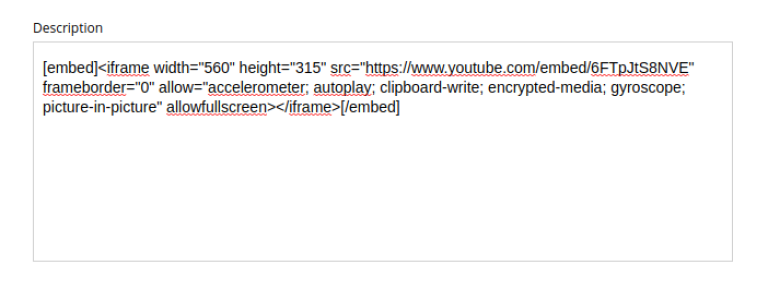
The query below will fetch data for the description field:
query {
guillotine {
get(key: "contentID") {
... on com_app_example_ContentType {
data {
description {
raw (1)
processedHtml (2)
macrosAsJson (3)
macros { (4)
ref
name
descriptor
config {
embed {
body
}
}
}
}
}
}
}
}
}| 1 | Non-processed value of the description field |
| 2 | Processed value of the description field |
| 3 | Array of processed macros in JSON format. The order of macros will be the same as in the raw and processedHtml fields. |
| 4 | Macro allows to specify necessary fields. That field is an alternative for macroAsJson field |
Results of the query:
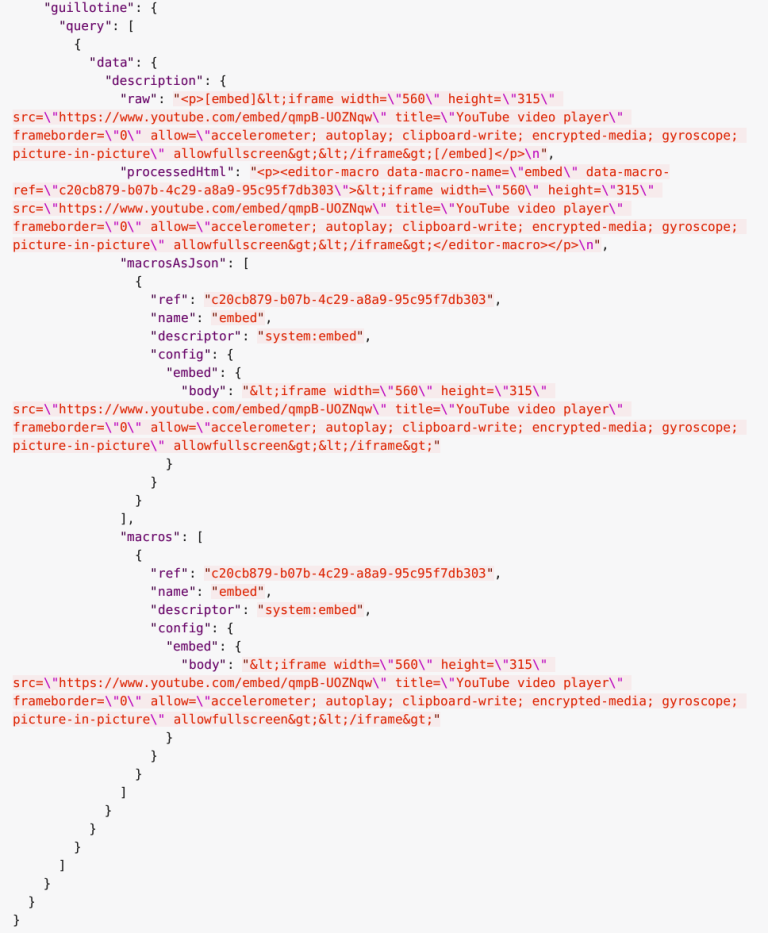
It is common to define a schema for your macro. This is located in the /site/macros/ directory. For instance, for a macro with name testmacro the schema must be placed at /site/macros/testmacro/testmacro.xml
<macro>
<display-name>Current user</display-name>
<description>Shows currently logged user</description>
<form>
<input name="defaulttext" type="TextLine">
<label>Text to show if no user logged in</label>
</input>
</form>
</macro>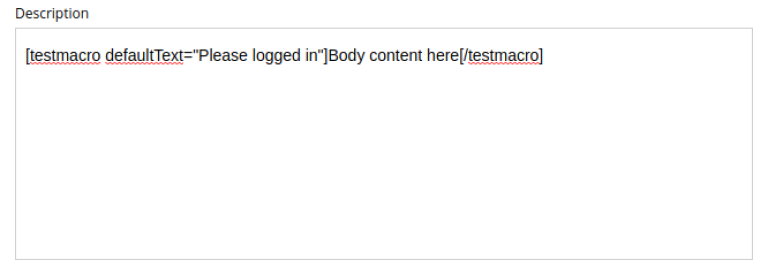
Executing the query below will give your value of the defaultText input, as defined in the above schema.
query {
guillotine {
get(key: "contentID") {
... on com_app_example_ContentType {
data {
description {
macros {
ref
name
descriptor
config {
testmacro {
defaultText
}
}
}
}
}
}
}
}
}xData
Enonic XP supports dynamically extending content with fields from other schemas/applications - so-called eXtra Data.
In the query below, we access the SoMe (SocialMedia) fields that have been used to extend the Person content type.
{
guillotine {
query(key: "contentID") {
displayName
x {
com_example_myproject {
SoMe {
imdb
}
}
}
}
}
}| Notice that xData fields are grouped by application name, this ensures there will never be a conflict between field names, even when schemas come from different applications. |
Site context
When building websites, you will create root content item of type site. It is practical not having to know the exact location of the site within the project structure.
By passing a special HTTP header along the query, you get access to some useful features:
Set header
You need to specify the following HTTP header in your client:
X-Guillotine-SiteKey: IdOrPathToYourSite
Using Query playground, add the following to the HTTP headers config - remember to replace with a proper site ID:
{
"X-Guillotine-SiteKey": "IdOrPathToYourSite"
}
| SiteKey is either the ID of the site content item, or the path to the site within your project. |
getSite
With the site context set, you may run queries to access the site content using getSite field
{
guillotine {
getSite{
displayName
}
}
}
Path placeholder
Use the ${site} placeholder when querying for paths within a site. This placeholder will be replaced with an actual path of the site upon query resolution.
${site} placeholder is supported for the fields get, getChildren, getChildrenConnection, getPermissions and getSite of the HeadlessCms type. The getPermissions and getSite fields do not have the key argument, and current content is determined by the X-Guillotine-SiteKey header or the siteKey argument of the guillotine field. The same applies to the get, getChildren, and getChildrenConnection fields if the key argument is not provided. |
{
guillotine {
getChildren(key: "${site}/persons"){
displayName
... on com_example_myproject_Person {
data {
dateofbirth
}
}
}
}
}
Site relative paths
Finally, you may retrieve site relative paths - which may be useful when generating site relative URLs for instance.
{
guillotine {
getChildren(key: "${site}/persons"){
displayName
_path(type: siteRelative)
}
}
}
siteKey
Instead of passing the X-Guillotine-SiteKey header as described above, you can simply provide siteKey with the site ID or path in the query as shown in the example below:
{
guillotine(siteKey: "/my-site") {
get(key: "${site}") {
displayName
children {
displayName
type
}
}
}
}