Set up Enonic
Contents
In this chapter, you will launch an Enonic instance that contains a dataset your React application is going to use.
You can choose between two options:
Alternative 1 - Free Cloud instance
Follow these steps to get your Cloud service up and running:
-
Sign up to Enonic’s Free Plan account, and verify your e-mail
-
Log in, and create your account
-
Create a solution
Choose the template called
Intro, thenFree plan, give it a suitable name, and complete the setup. -
Once the solution has started, click the
Headless APIingress link, this will launch Query Playground in your browser.
Continue in the Test API section.
Alternative 2 - Enonic SDK
Follow the instructions below to launch a local developer instance of Enonic:
-
If you haven’t installed Enonic CLI already, start by running the following command:
npm install -g @enonic/cliMore installation methods along with CLI documentation can be found here -
Create sandbox
Create a new sandbox (a developer instance of Enonic XP) by running the following command:
enonic sandbox create react_tutorial -t intro -fThis will create a sandbox named
react-tutorialusing latest Enonic XP distribution and start it.The -t introflag tells the CLI to provision a set of standard Enonic apps, including sample content you will use later in this tutorial.You are now ready to test that the API is working:
-
Open Query Playground by pointing your browser to http://localhost:8080/site/intro and continue below.
Test the API
If you followed the instructions above, you should now see the Query Playground in your browser.
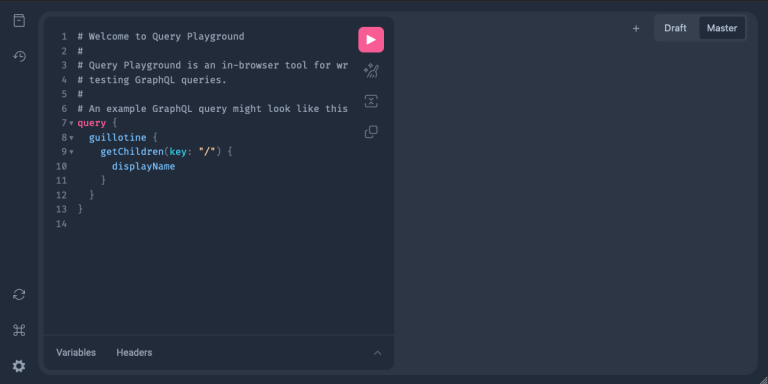
Paste and run the query below:
query PersonListQuery {
guillotine {
queryDsl(
first: 3
query: {
term: {
field: "type",
value: {
string: "com.enonic.app.intro:person"
}
}
}
sort: {
field: "modifiedTime",
direction: DESC
}
) {
_id
_name
displayName
type
}
}
}This should produce a result looking something like this:
{
"data": {
"guillotine": {
"queryDsl": [
{
"_id": "a8b374a2-c532-45eb-9aa1-73d1c37cd681",
"_name": "lea-seydoux",
"displayName": "Léa Seydoux",
"type": "com.enonic.app.intro:person"
},
{
"_id": "569d127d-b6bd-45d6-94b0-949ec6171336",
"_name": "jeffrey-wright",
"displayName": "Jeffrey Wright",
"type": "com.enonic.app.intro:person"
},
{
"_id": "f29ba9b7-a73a-4767-82db-9da4df952924",
"_name": "daniel-craig",
"displayName": "Daniel Craig",
"type": "com.enonic.app.intro:person"
}
]
}
}
}Next step
In the next chapter you will create a React application which will fetch data from the Enonic sandbox we’ve just created, using GraphQL queries.