Explorer Admin
Contents
Introduction
The Explorer Admin interface enables search administrators to define and manage how data is collected and then exposed through fine-tuned interfaces.
Access
From the Enonic XP admin interface: Click XP menu → Explorer. This will launch the Explorer Admin interface.
| Only users with "Explorer Admin" or "System Admin" roles can access the interface. |
Home page
The Explorer home page provides the ability to quickly search across all of your indexed documents.
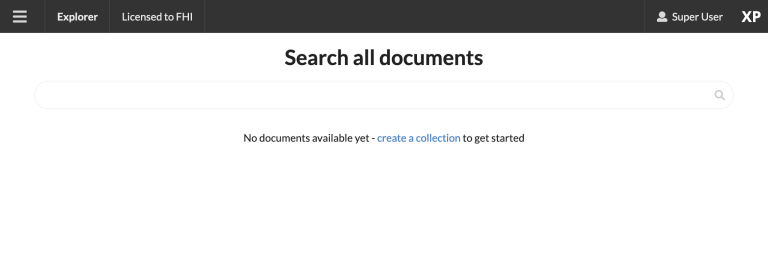
Navigation
From the top bar, you can access the Explorer menu to navigate across the various pages of the Explorer Admin.
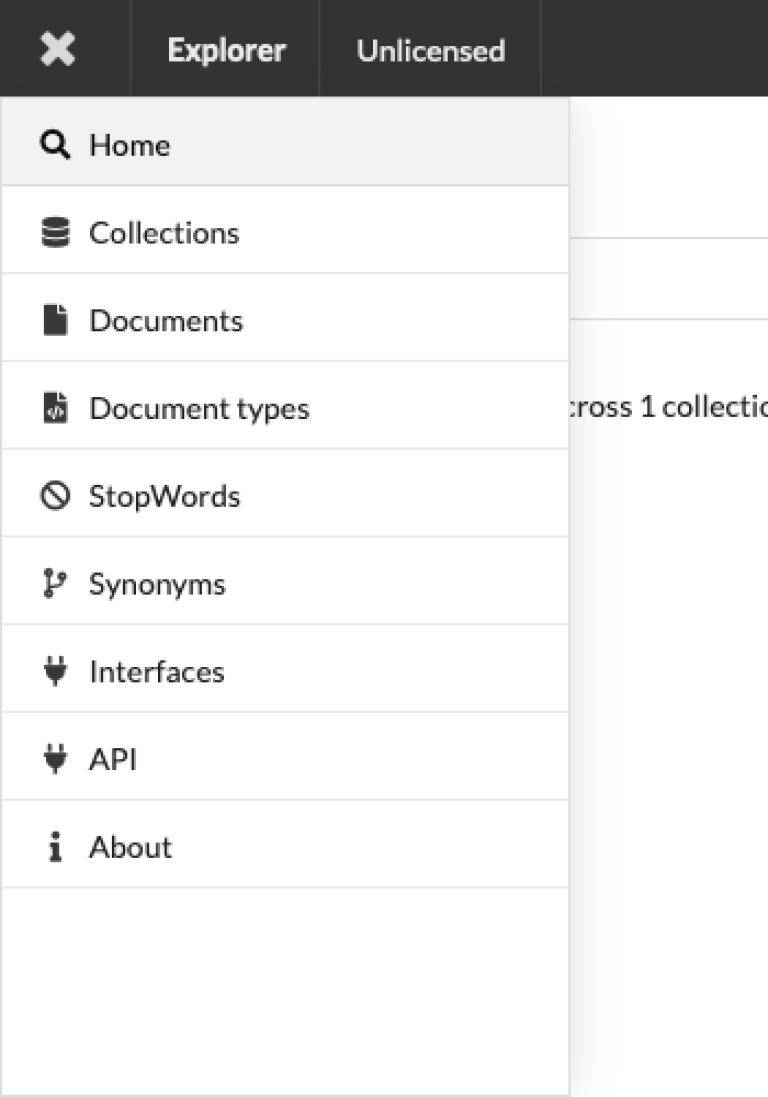
Additionally, the top bar will have information about your installed license (unlock additional features), as well as current user and the conventional XP menu on the right hand side.
Actions
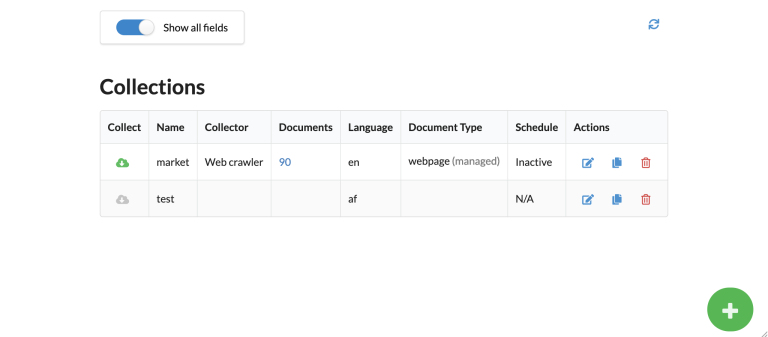
The different Explorer pages provide an entity list view. From here you can perform various actions.
Create
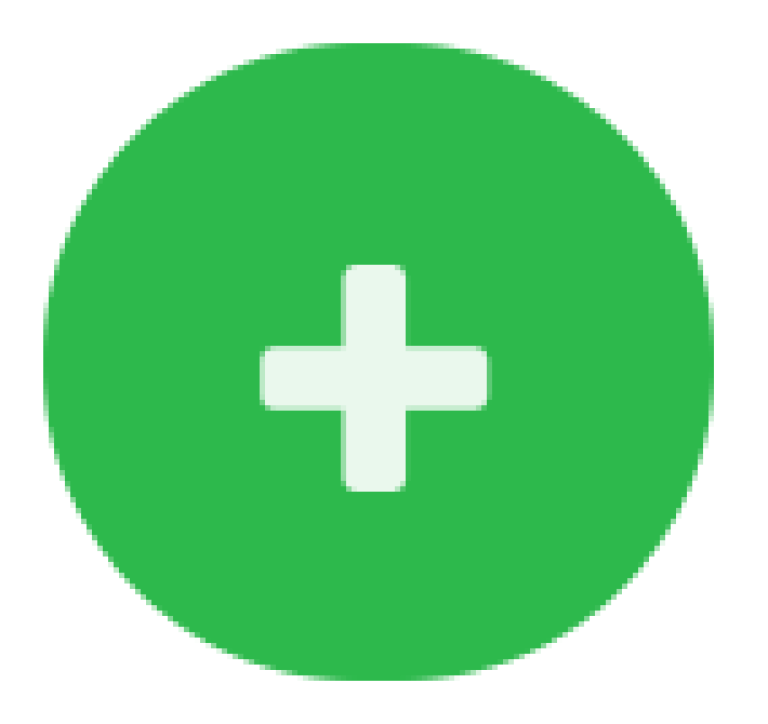
When supported, a big green + icon at the bottom right of the page enables you to create new entities.
Standard actions
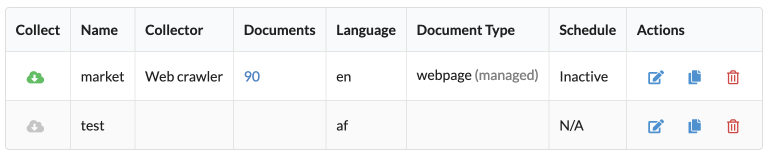
From the right hand side of each entry in the list, perform standard actions like Edit, Copy and Delete by clicking the respective action icon.
Custom actions
Selected entities support custom actions which are listed on the left hand side.
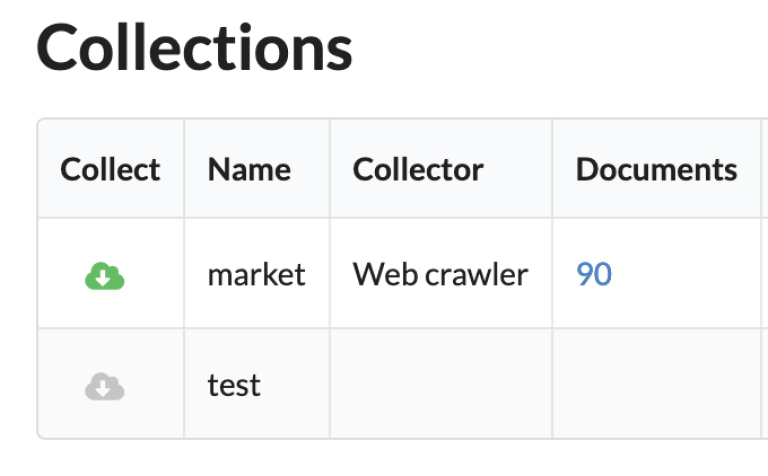
In the above example, one entity supports the Collect action while the other does not.