Custom pages
Contents
So far, rendering has been based on hardcoded mappings made by the developer. In this chapter we will enable editors to compose their own pages.
Task: Disable debug view
For every page you select, the debug view keeps appearing - even in Content Studio. Disable this by following the steps below.
-
Comment out the
CATCH_ALLdebug view at the bottom of your mappings file - like this:src/components/_mappings.ts... /* // Debug ComponentRegistry.addContentType(CATCH_ALL, { view: PropsView }); */ -
Verify that pages are no longer rendering by visiting your site on
http://localhost:3000.The same will now apply to Content Studio.
Task: Setup page rendering
Content types need to exist in Enonic before an editor can create content. Similarly, page components must be defined before Content Studio can enable editors to create pages.
-
Add a page component to the Enonic app
src/main/resources/site/pages/main/main.xml<?xml version="1.0" encoding="UTF-8" standalone="yes"?> <page xmlns="urn:enonic:xp:model:1.0"> <display-name>Main page</display-name> <description>Will be rendered by front-end</description> <form/> <regions> <region name="main"/> </regions> </page>The definition of the region main, allows Content Studio editors to add components to the page, as you will see later.Redeploy the Enonic app to register the page component (happens automatically if you started
enonic project dev). -
Configure page rendering in Next.js Rendering a page is similar to rendering a content type. Go to the folder
./src/components, create a new folder here calledpages, and inside it a new file calledMain.tsxcontaining the following code.Make sure to use src/components/pages, notsrc/pages!src/components/pages/Main.tsximport type {PageProps} from '@enonic/nextjs-adapter'; import React from 'react' import RegionsView from '@enonic/nextjs-adapter/views/Region'; const MainPage = (props: PageProps) => { const page = props.page; if (!page.regions || !Object.keys(page.regions).length) { page.regions = { main: { name: 'main', components: [], } } } return ( <> <RegionsView {...props} name="main"/> </> ); }; export default MainPage;The <RegionsView> element is referring to the 'main' region we defined in the page component earlier. Finally, register it in the component mappings by adding the following lines to _mappings.ts
src/components/_mappings.tsimport MainPage from './pages/Main'; import {APP_NAME} from '@enonic/nextjs-adapter'; // Page mappings ComponentRegistry.addPage(`${APP_NAME}:main`, { view: MainPage });
Both Enonic and Next.js are now able to handle custom pages.
Task: Create your first page
It’s time to build a custom page.
-
Turn the site into a page
From Content Studio, select and edit the
/hmdbcontent item. From the edit view, activate the page editor by clicking the monitor icon in the top right corner.You should now see the following:
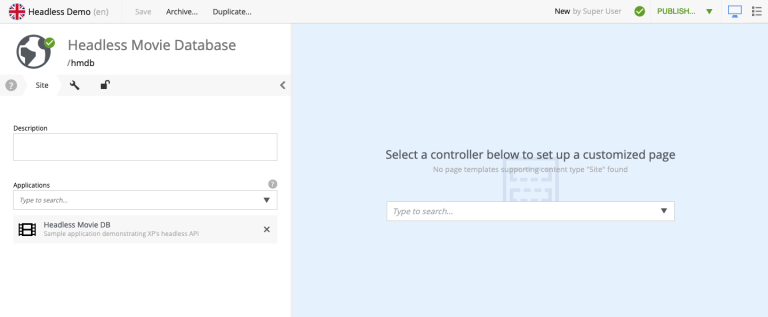
From the preview area, select the
Maincomponent we created earlier from the dropdown menu.You should then see a page with a single "dropzone" inside (the region we specified earlier).
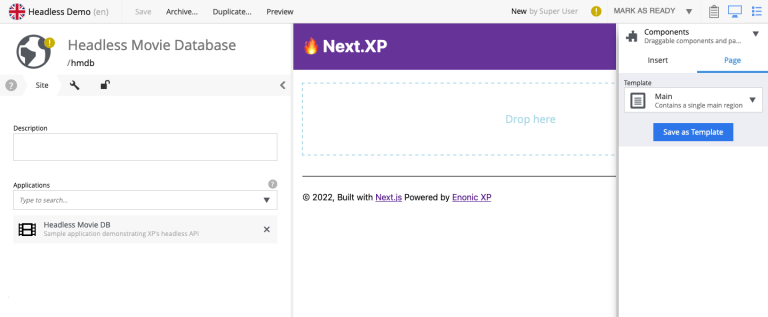
Task: Using the text component
Content Studio ships with a built-in Text component which can be handy when composing pages.
-
From the Insert tab (on the right hand side), drag a Text component into the region.
-
Text mode will now be activated, and you can use the rich-text editor to write and format text, but also insert images.
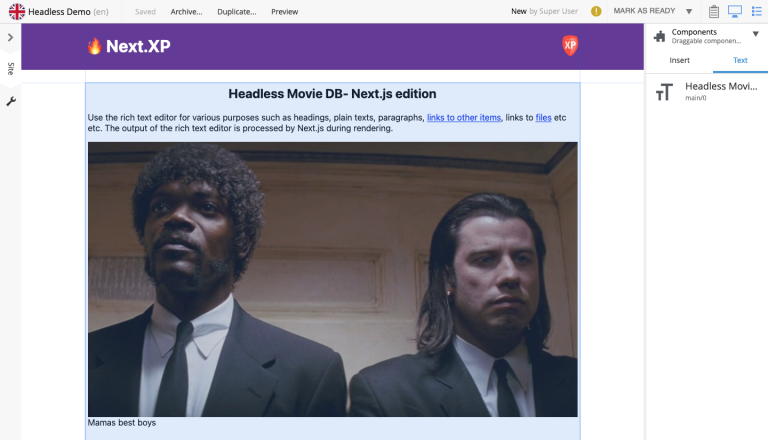
-
You may also click the
Previewbutton in Content Studio for a full screen version.
Task: Publish page
Your new page is looking good. However, if you visit http://localhost:3000 - you’ll get a "404 page not found" error. This is because only published changes are visible from the front end.
Content Studio activates Next.js' preview mode, which in turn uses the drafts API. When accessing the front-end directly, Next.js fetches published content from the master branch.
-
Publish the page by clicking
Mark as ready…, and thenPublish.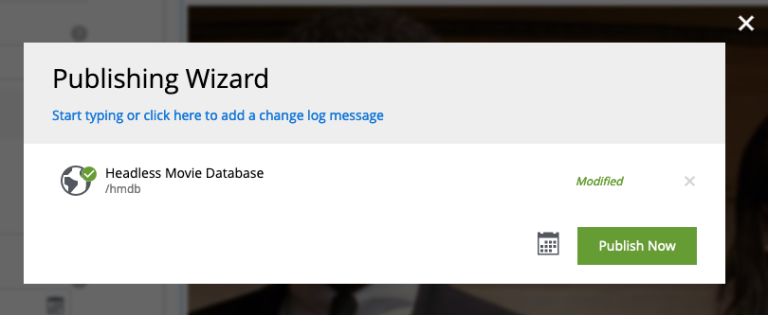
-
Verify that your page is live by visiting
http://localhost:3000once again.
That concludes the introduction to page rendering, coming up we’ll add some configurable page components to play with.