Content Form
Contents
This panel appears on the left side of the page after content is created or while being edited. It is here the form appears in which content data is entered. The structure and fields in the form are determined by the content type which is defined in the application code. The content editor panel can be collapsed to give the page editor more room by clicking the arrow icon on the top right of the panel.
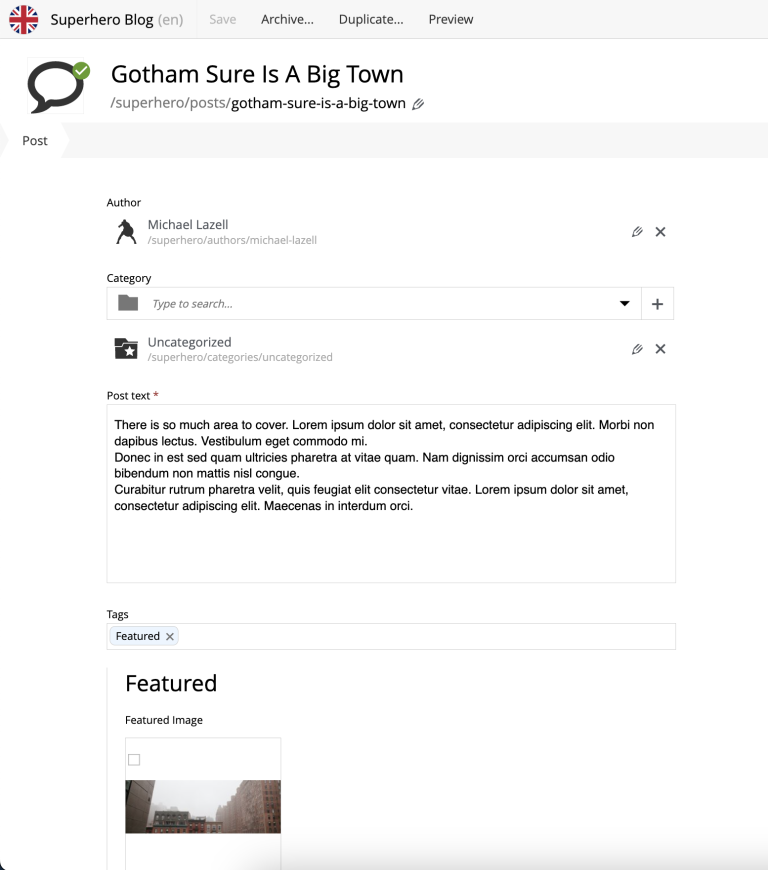
The top of the content form has the content type icon, the Display Name, and the content path name. The default icon can be replaced with an image file by clicking on it. When the Display Name is being changed, the path name will change accordingly to a URL-friendly version. It is also possible for the Display Name to be generated dynamically using values from other form fields by using a Display Name expression.
| Value of the Path field must be unique and will be validated against existing content every time the field is changed. |
| For a new content Path will be auto-generated as you type into the Display Name field. International letters will be automatically transliterated into their english equivalents. It’s possible to turn off this behaviour in the Content Studio’s config file. |
After content has been published, the path field gets locked and user has to click the pencil icon to rename content in the dedicated modal dialog. These precautions aim to prevent accidental breaking of external hard-coded links.
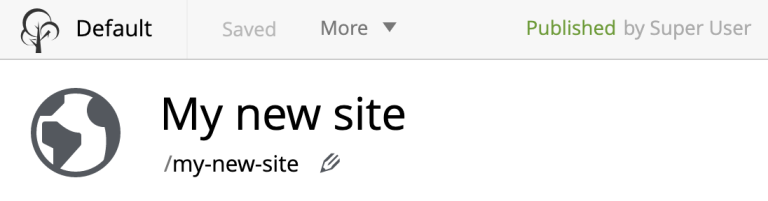
Underneath is a toolbar with clickable navigation steps that correspond to different sections of the content form. The first one is always the content type name followed by optional X-data steps (if any). Clicking on an item in the toolbar will scroll the content form down to the corresponding section.