Content Workflow
Contents
Content Workflow in Content Studio consists of the following stages:
-
In progress
-
Ready for Publishing
-
Publish Request
-
Published
-
Unpublished
Workflow state of the content is displayed via corresponding icon, except for "Published" state when no icon is used.
In addition to the workflow stages above, if the content at any time is invalid based on required elements or other rules in the content type, it is marked with a red icon:

In Progress
Default workflow state of a new content is In progress. This means the content in being worked on and it will stay in this state until user marks it as ready. Such content is marked with yellow (!) icon everywhere the content type icon is displayed.
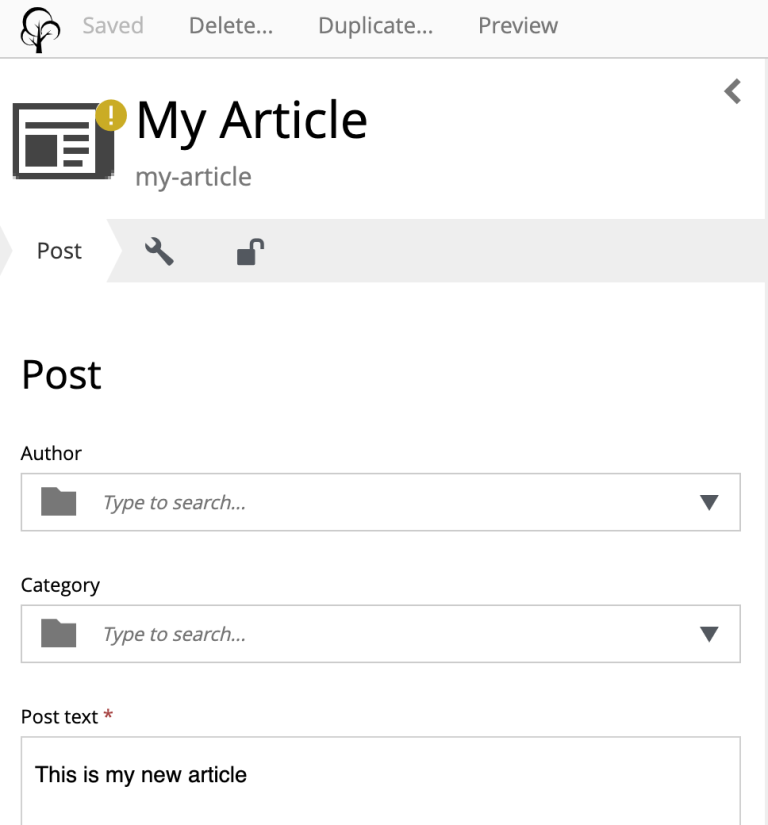
Content In progress is not allowed to be published - this is to prevent unfinished content from publishing by accident.
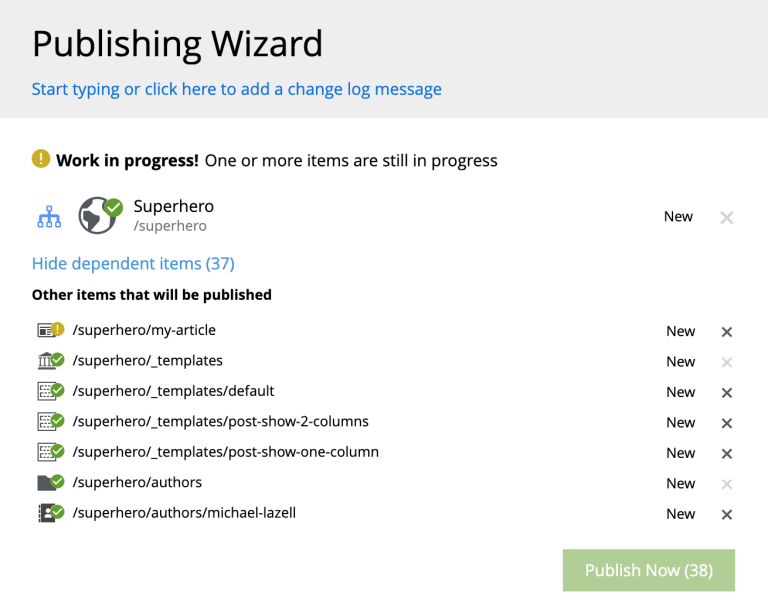
You can either exclude such a content from publishing, or mark it as ready.
Users with publishing permissions are allowed to use Publish… action for content "In progress" from the Content Wizard via action menu in the toolbar. In this case the item will automatically be marked as ready, assuming user is going to publish the content because it’s ready for publishing. |
For content In progress default action in the action menu is MARK AS READY.
When work on the content is finished and the content is ready for publishing, user can mark it as ready by using MARK AS READY action in the Content Wizard or Content Navigator. This will mark the content as READY and automatically open the Publishing wizard for publishing the content.
Ready for Publishing
After MARK AS READY action is executed, the content will be marked as READY FOR PUBLISHING and the yellow (!) icon will be replaced by the green (V) icon, enabling publishing of the content. This is also helpful if the content requires input from several editors - then the first user can mark the content as ready to notify the second one that he/she can start his/her part etc.
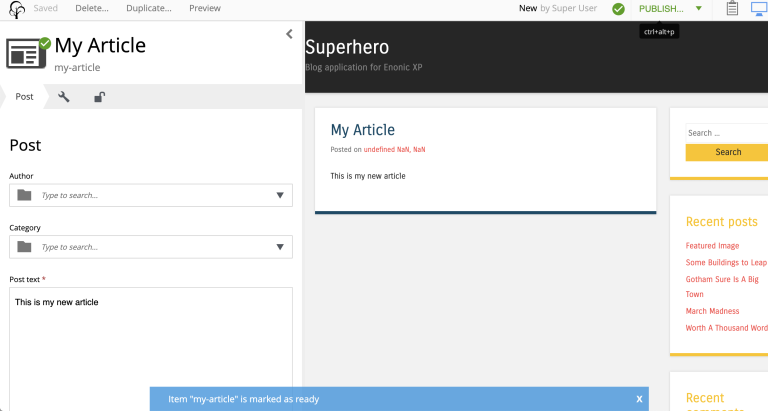
Default action for content marked as READY FOR PUBLISHING will change to either PUBLISH (if user has sufficient publishing permissions) or REQUEST PUBLISHING.
| Even if user has sufficient publishing permissions, he/she can still request publishing from another user, if content requires some additional input or approval. |
The moment the content that is READY FOR PUBLISHING starts being edited, its workflow state will immediately be changed back to IN PROGRESS. User will then have to mark the content as ready again, when the modifications are finished.
Publish Request
REQUEST PUBLISHING action is used to request publishing from a different user. User can request publishing of a single content item from the Content Wizard, or several from Content Navigator.
As with Publish… action, when Request Publishing… action is triggered for a single content that is IN PROGRESS, it will be automatically marked as READY, assuming the user is done with the changes if he/she is requesting publishing. |
Publish Request is created via simple 2-step wizard.
On the first step user can see all of the items that will be sent for publishing, and their dependent items.
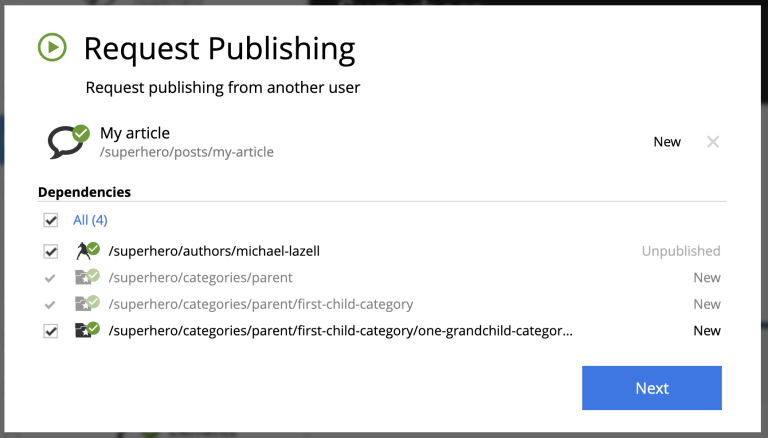
The second step is used to describe the changes that will be published (mandatory field) and select one or more users that the request will be assigned to.
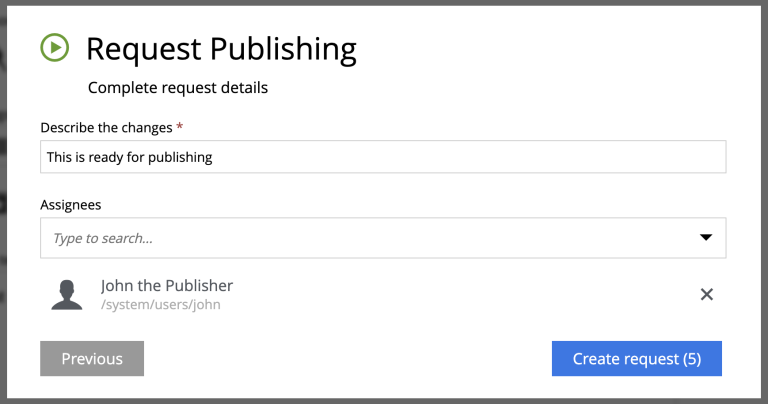
"Create request" button will create a new Publish Request and open the modal dialog with its details.
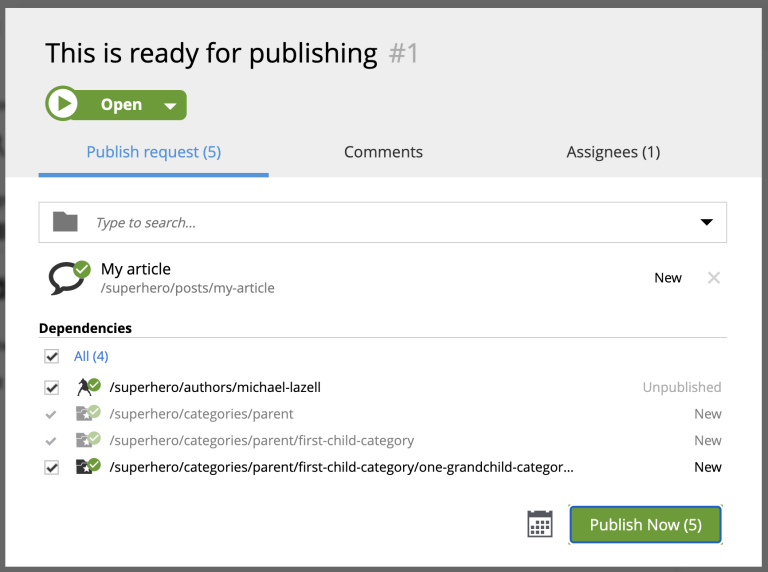
This dialog is somewhat similar to the Issue dialog. The main difference is that content items are displayed on the first tab and can be published directly from this dialog with "Publish Now" button. Publisher can also schedule publishing of the content using calendar icon at the bottom, which will toggle on/off the form for scheduling date(s) the content should be online from/to.
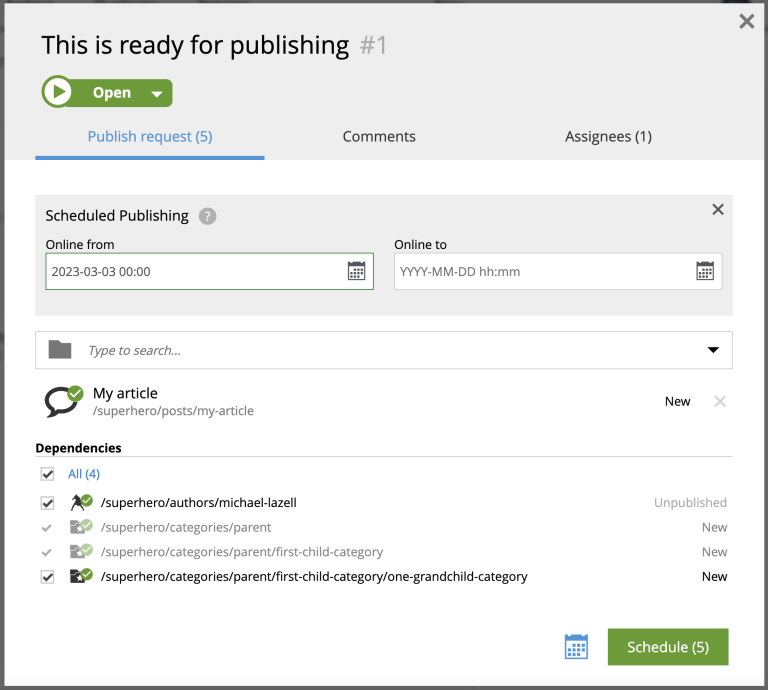
Publish requests can also be opened from the Issue List dialog which now lists both issues and publish requests, split in different tabs.
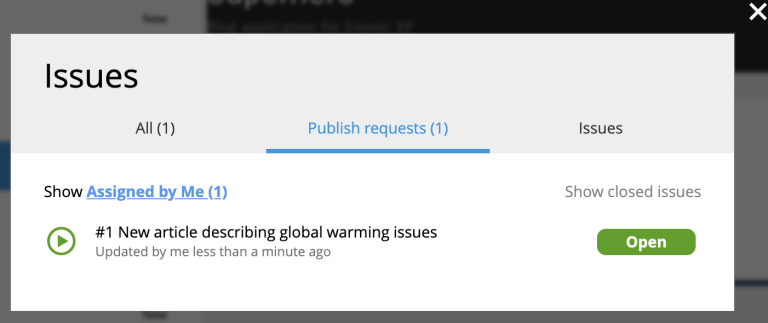
If content item is a part of an open Publish Request, the default action in the Content Editor is OPEN REQUEST. Clicking this button will display the latest open Publish Request with this item.
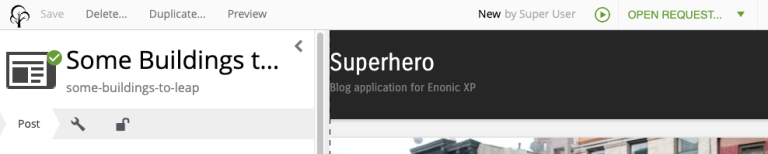
Complete list of all open issues and publish requests containing this item is available inside the drop-down menu.
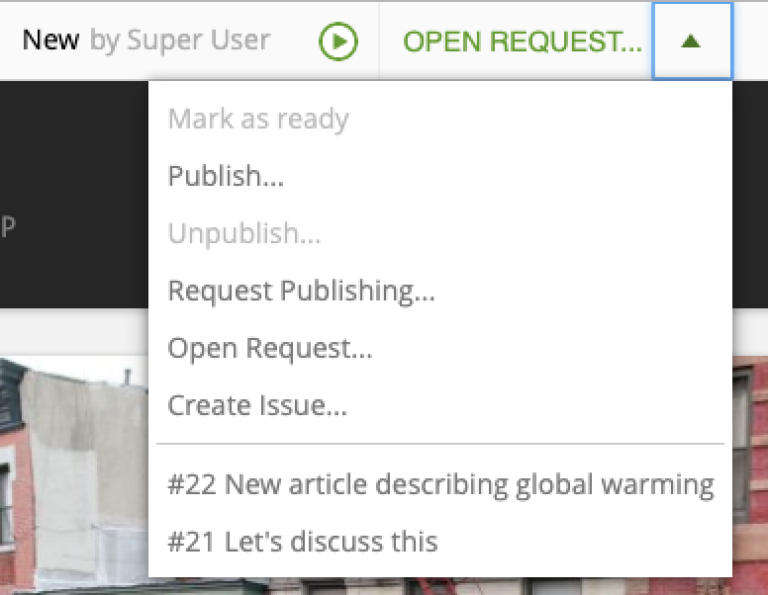
The same list of issues/publish requests is also shown in the Preview panel’s toolbar of the Content Browser.
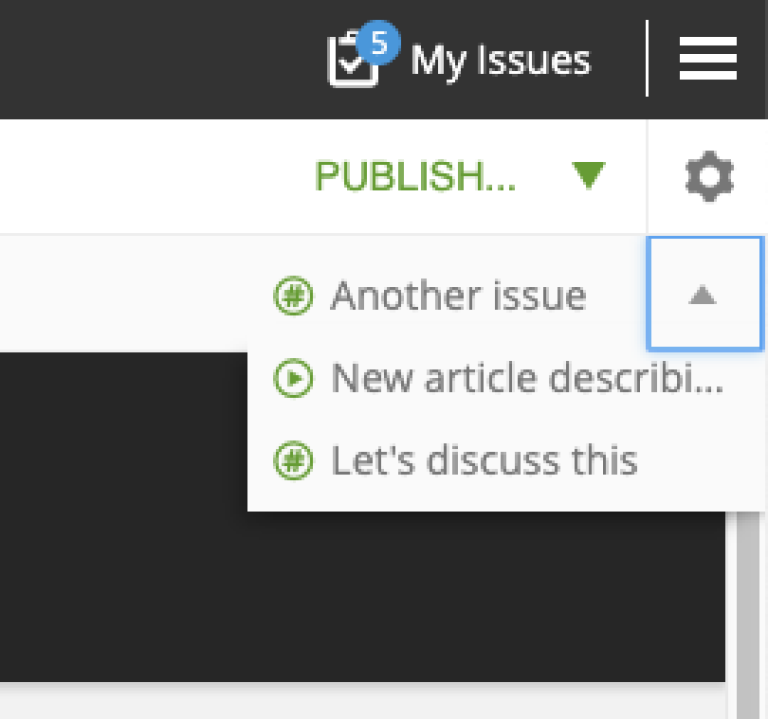
Published
After an item is published - either from a Publish Request or via Publishing Wizard - the workflow state icon is no longer shown. Once a published content is modified, the workflow state will be reset to In progress, followed by corresponding icon.
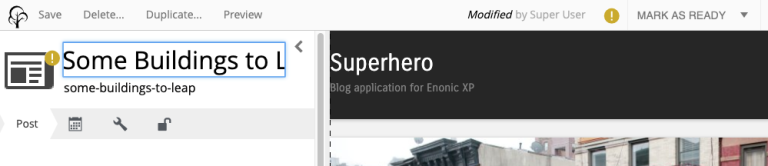
Unpublished
When content should no longer be online, it should be unpublished. Unpublishing a content item will always automatically unpublish all of its child items as well.