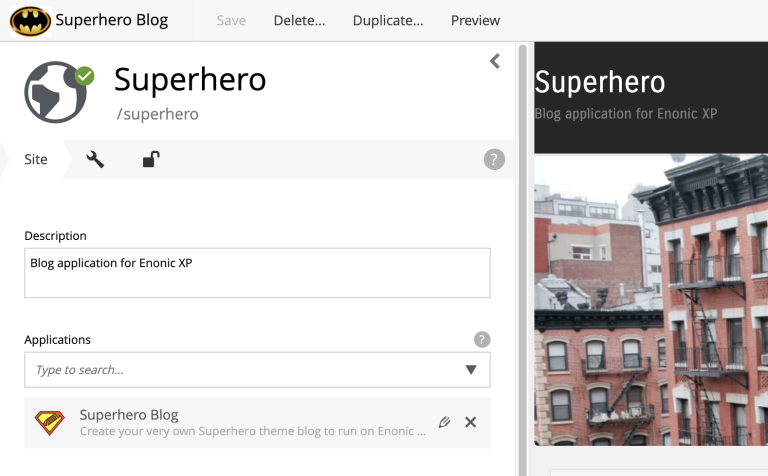Content Projects
Contents
| Content Projects have been introduced in Content Studio 3.0 and require XP 7.3.0 or later |
By using Content Projects you can split your content into several independent repositories. Each project can have a default language, its own set of roles, and be set up as Public, Private or with custom read permissions. When you open Content Studio, you will select a project (or context) you will be working in. Projects can be created and managed in the Settings section.
Settings
Content Studio 3.0 introduced a new top-level menu which can be opened by clicking the burger icon in the top left corner. By using this menu you can switch between the "Content" and "Settings" sections.
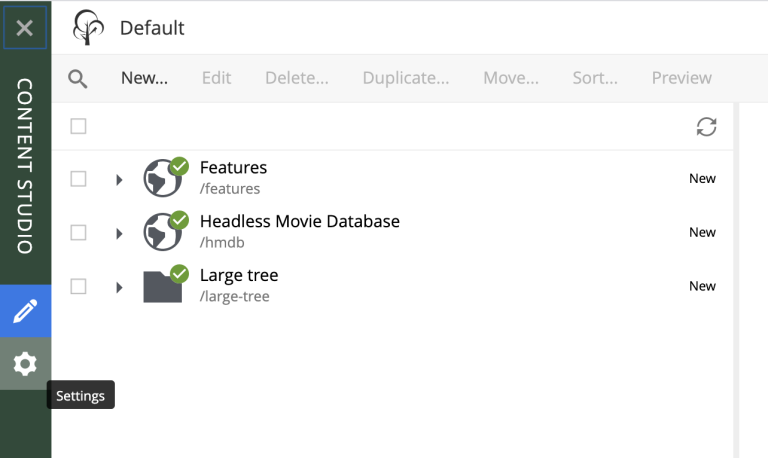
The Settings section lists all Content Projects that current user has permissions for. Users with roles Content Manager Administrator and System Administrator will always have full access to all projects.
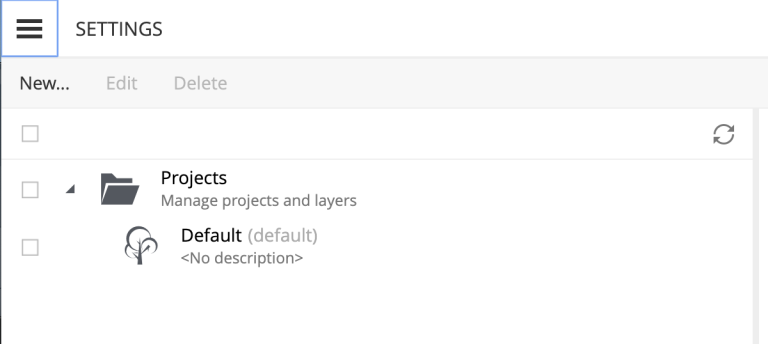
You can modify or delete projects in the Settings grid by selecting them and clicking Edit or Delete buttons in the toolbar. You can modify and delete multiple projects at once.
| Deleting a project will delete its repository and all the data inside. This action cannot be undone. |
Default Project
If you open Content Studio on a clean instance of XP you will see just one project called "Default". You can change its display name and description, set default language for a new content which will be created in this repository and replace the icon in the "Settings" section.
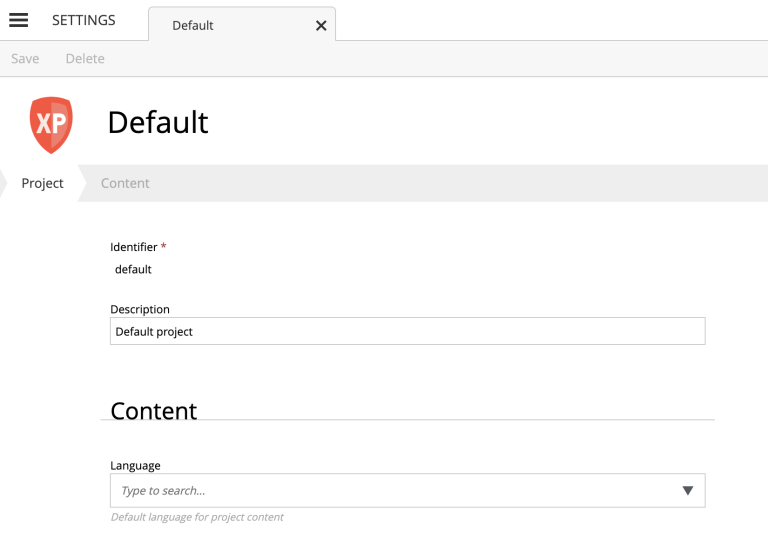
| Setting default language will not change language of existing content items in the repository, it will only affect new items created after the project has been saved. |
Project Wizard
To create a new project click "New" button in the toolbar and select "Project" from the modal dialog. This will open a new project wizard.
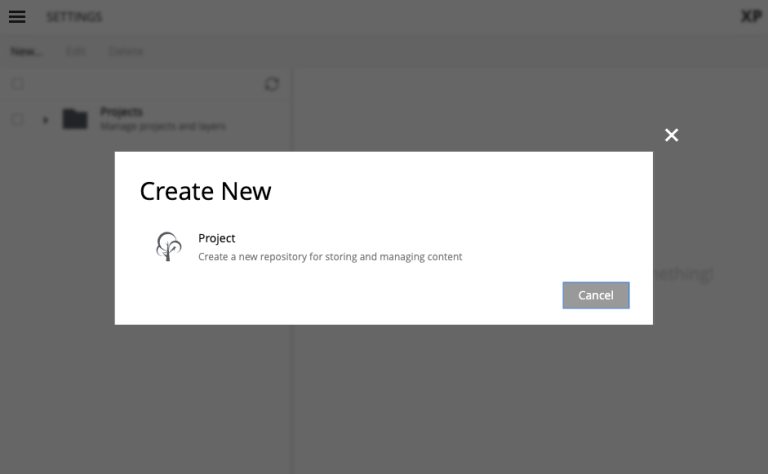
Base fields
Fill in display name and - optionally - description for your new project. Value in the Identifier field will be auto-generated based on the display name. This value will be used in the repository name of the project and therefore cannot be changed after the project has been created. For example, if you enter "My cool project" into the Display name field, the system will auto generate "my-cool-project" in the Identifier field and upon save the new repository will be called com.enonic.cms.my-cool-project.
| You can only use alphanumeric characters and "-" in the project Id field. Value of the field will be validated for uniqueness upon project save. |
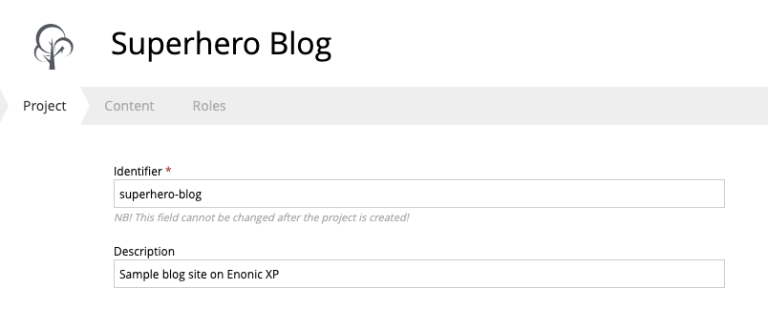
| Upload of project icon is not possible until the project is created. |
Content
In the "Content" step you can specify project settings that might affect content items inside the project repository.
If set, Language will be set for every new content item created in the root of the project repository.
| If a new item is created under another content item, it will inherit language of its parent, in this case default project language will not be used. |
Access mode defines READ access to content items inside the project.
-
Items inside a Public project will by default be visible to Everyone.
-
Items inside a Private project will NOT be visible to Everyone. Only principals with project roles (see below) or administrators will be able to access the content.
-
By choosing Custom access you will limit READ access to specific principals in the system (in addition to project roles and administrators). This is useful if you want to give READ access for content inside the project to users from other projects.
| If you change Access mode of an existing project to or from Public, you will have to confirm the change since this will update permissions on every single content item inside the project repository once the project is updated. |
| Principals given Custom access will be added to a special project role called "Viewer". |
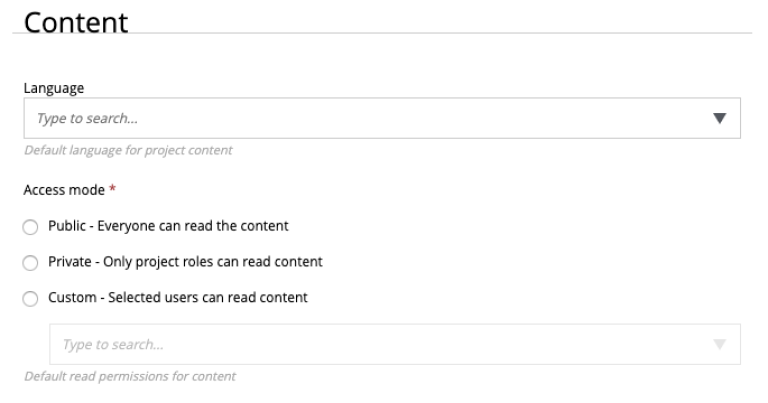
Roles
Every project has a fixed set of roles that can be used to assign different levels of permissions inside a project to users or groups. A principal must have at least one of these roles to be able to access the project in the Content Studio.
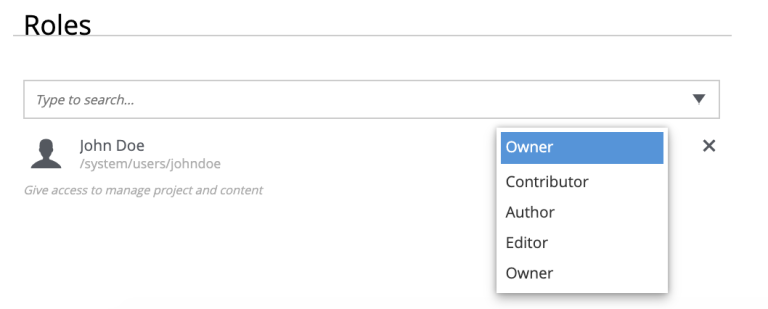
-
Contributor has access to the project in Content Studio but can only view the content inside.
-
Author: same as Contributor + create, modify and delete content. Author is not allowed to publish content, create sites or change their configuration.
-
Editor: same as Author + publish content and modify content permissions.
-
Owner: same as Editor + create and configure sites, and modify project settings.
| Default project doesn’t support project roles or customization of read permissions. |
Project Context
If current user has access to more than one project, he will be asked to select the context when he opens the Content Studio.
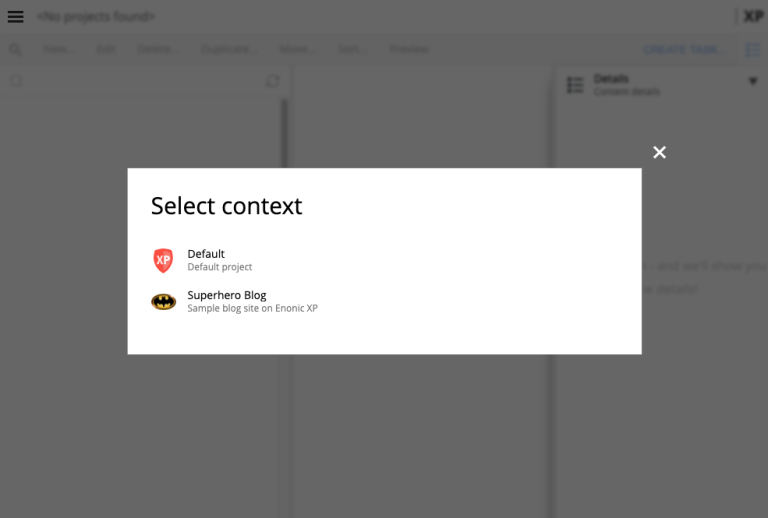
Project context can be switched at any time by using project selector in the Content Studio header:
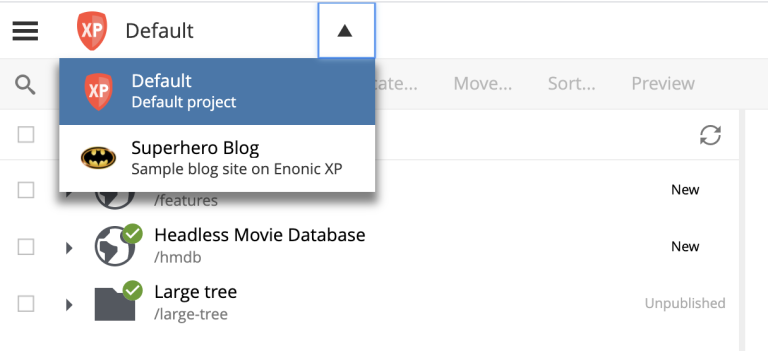
| Issues are context-dependent which means that an issue can be accessed only from inside the project it was created in. |
Current project context is also shown in the Content Wizard header: