XP Admin
Contents
This document describes built-in administration of Enonic XP. There are a number of apps that can extend and simplify XP administration. Please check out the documentation of each of them for details.
Admin console
When visiting the Enonic XP admin interface - you will be required to log in. For new installations and unless configured otherwise, you will first have to create the admin user.
After logging in, you will see the main admin console:
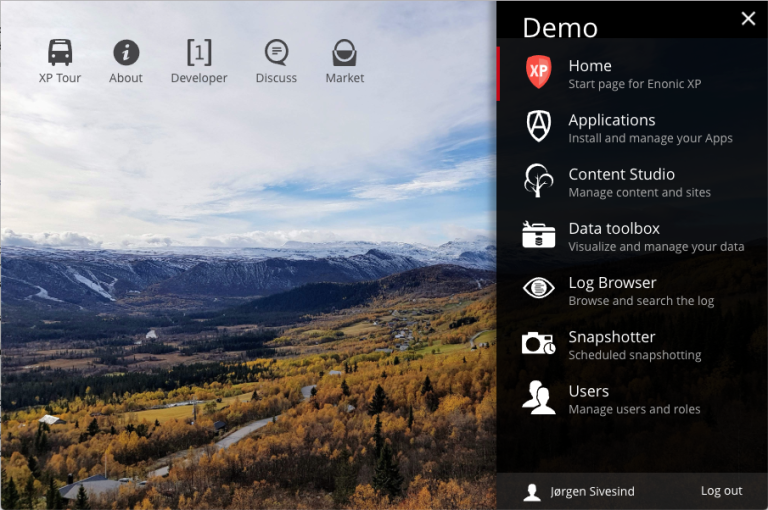
In the top left corner, there are some important links for documentation and interaction with Enonic. On the right, there is a menu with all installed applications. Two of them are system applications that are installed on all installations:
-
Applications - Add applications from the market or upload your own. Applications may be everything from complete sites to simple admin widgets. Read more in Applications.
-
Users - Administrate users. More info in Identity and Access Managment (IAM).
| If you are used to working in the Content Studio, you will miss it in a clean installation, as it has now been pulled out from the core and must be installed from Market in the Applications app. The Content Studio documentation may be found here: Content Studio Doc |
Languages
The tools of the admin console have been translated to the following languages:
-
Belarussian
-
Dutch
-
English
-
French
-
Italian
-
Norwegian
-
Polish
-
Portuguese
-
Russian
-
Spanish
-
Swedish
The language used by the admin tools, is based on your browser settings. If your preferred language is one of the above, it will be used. If your preferred language is not in the list, the admin console will default to English.
If you know a language that is not supported, we would greatly appreciate help with translating the admin console to more languages. Please checkout out our guide on Contributing to Translations.
Admin extensions
XP enables developers to extend the admin console with custom functionality at pre-defined locations.
For more information on how to implement extensions, visit the admin engine documentation
Admin tools
Admin tools represent standalone applications that are integrated with the admin console login and launcher. Tools are launched in separate browser tabs, running independently of other admin components.
-
A single XP application may contain multiple admin tools
-
Access to an admin tool typically requires authentication, and a particular role memberships
-
Admin tools are all served within the admin URL pattern. i.e.
//<server>:<port>/admin/tool/<tool-name>
Admin Widgets
Widgets are designed to extend functionality of existing admin interfaces. Widgets are essentially small applications that are displayed in the Context panel of the admin interface.
-
A single XP application may contain multiple widgets
-
Access to a widget typically requires authentication, and particular role memberships
-
Widgets are not supposed to be used outside the admin console
-
Widget can be context dependent (display data based on a selected content) or independent.